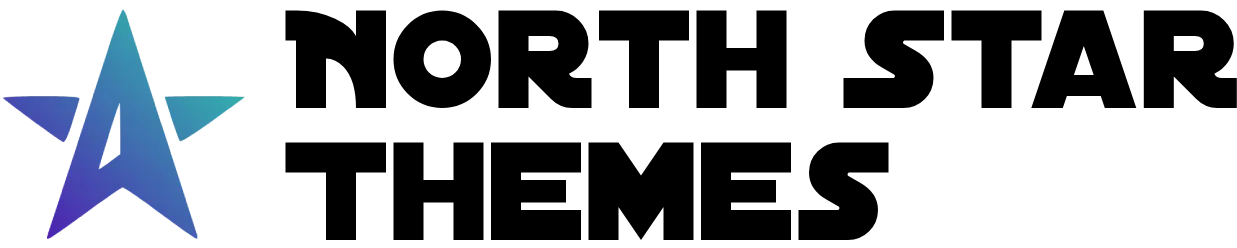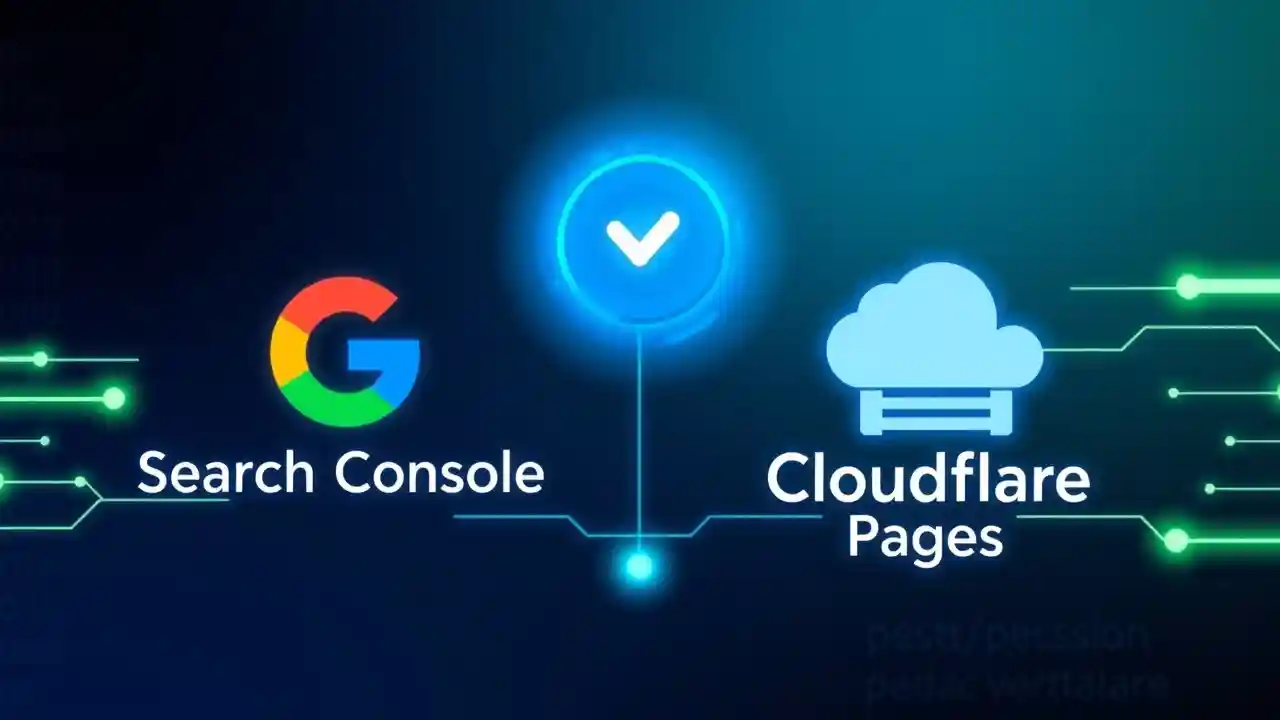
Connect Google Search Console to Cloudflare Pages
Connect your Google Search Console to your Cloudflare Pages site in minutes
Published on:Why Google Search Console Is Essential for Your Website
Google Search Console provides valuable insights into your site’s performance in search results and to submit your sitemap to Google for indexing. In this guide, we’ll walk you through the steps to connect your Google Search Console to your Cloudflare Pages site.
What You’ll Need Before Getting Started
- A Google Search Console account
- A Cloudflare Pages site already deployed
Step-by-Step Guide: Connecting Google Search Console to Cloudflare Pages
Accessing Google Search Console and Adding Your Property
- Go to the Google Search Console
- Click on the “Add Property” button

Selecting Your Domain Type and Entering Your URL
- Select “Web”
- Enter the URL of your Cloudflare Pages site
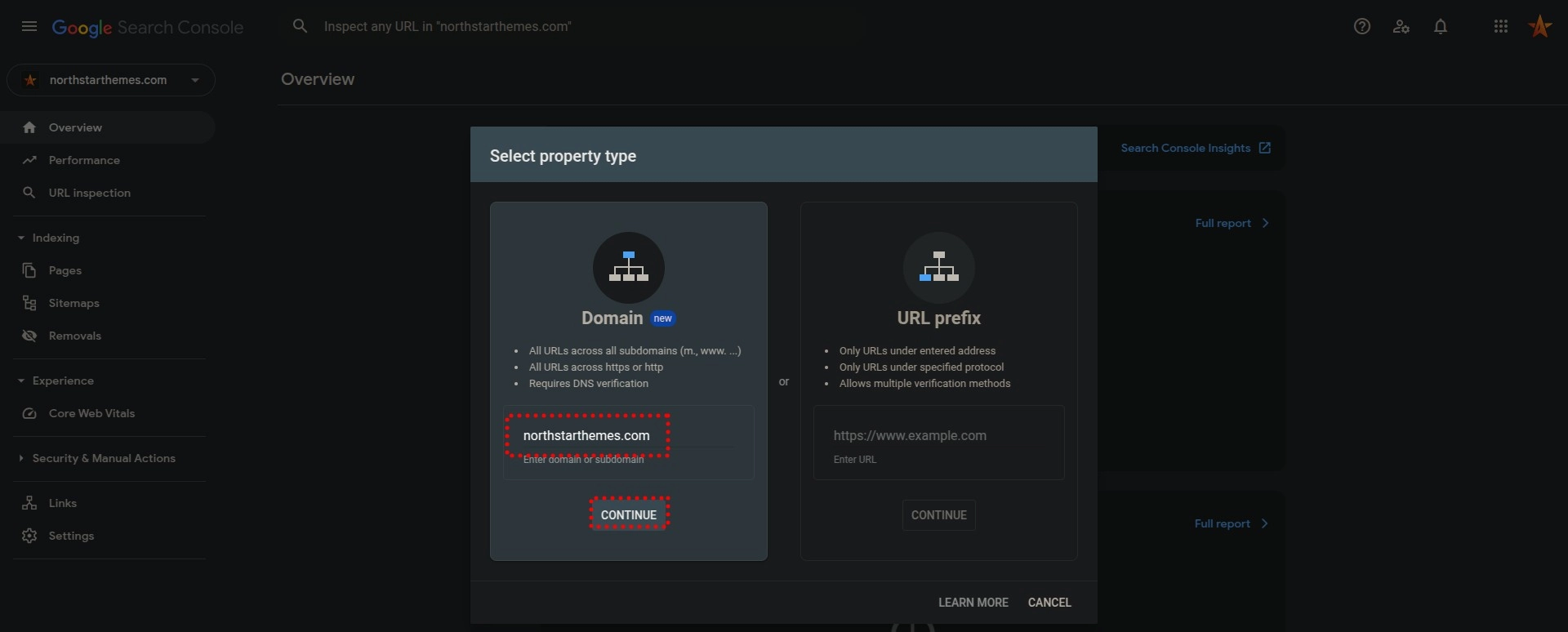
Verifying Domain Ownership Through Cloudflare
- Click “Start Verification” and a new tab will open with Cloudflare
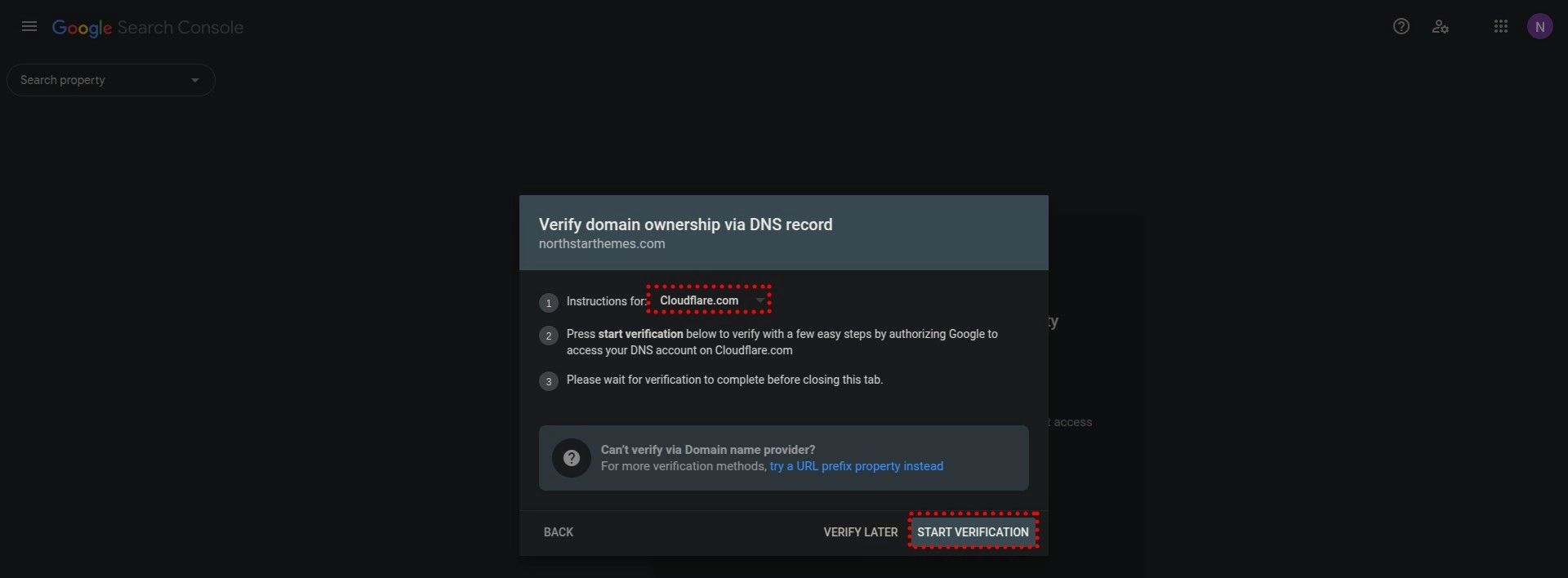
- Click on the “Authorize” button to add the DNS record to Cloudflare
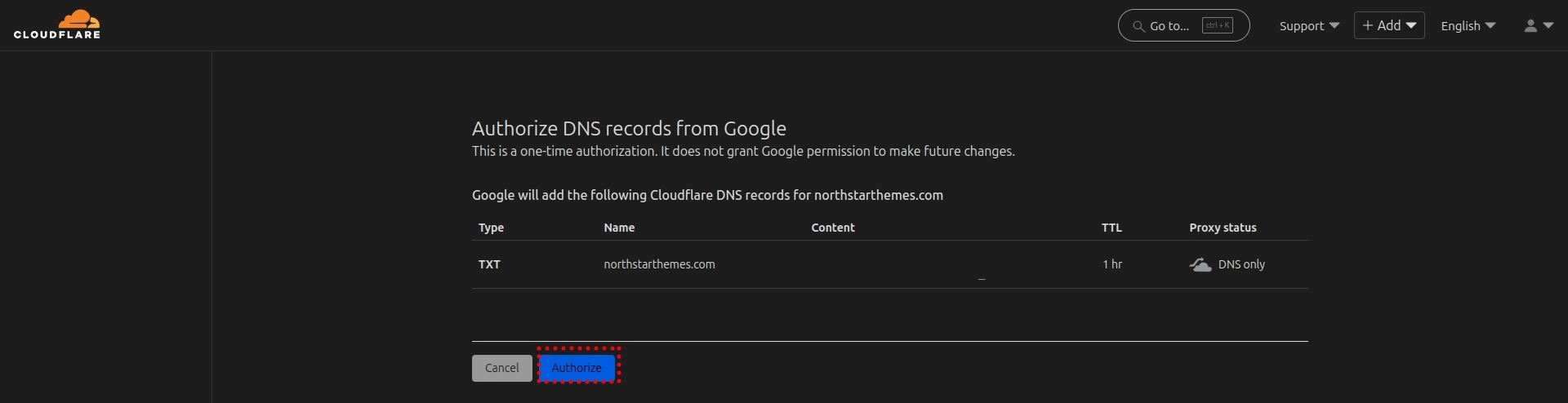
Completing Verification and Accessing Your Dashboard
- Close the Cloudflare tab and go back to the Google Search Console tab, it should now show that the verification is being processed. After a few minutes it will show that the verification is verified.
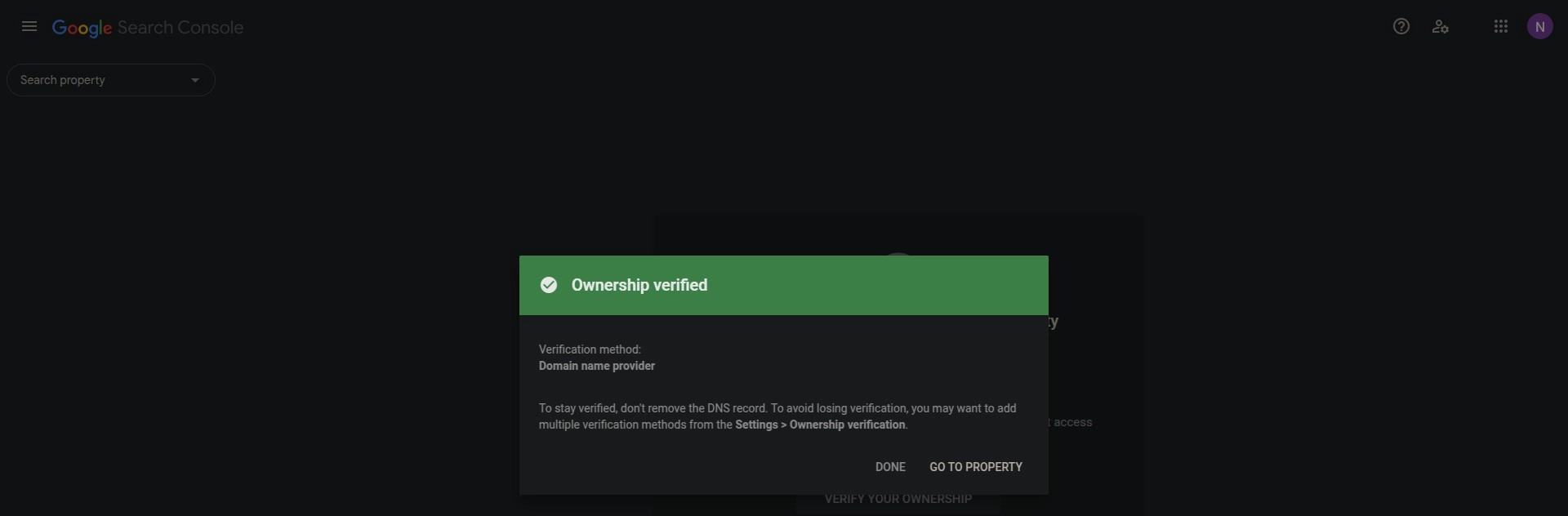
- Click “Go To Property” and you will be redirected to the Google Search Console dashboard with your site added.
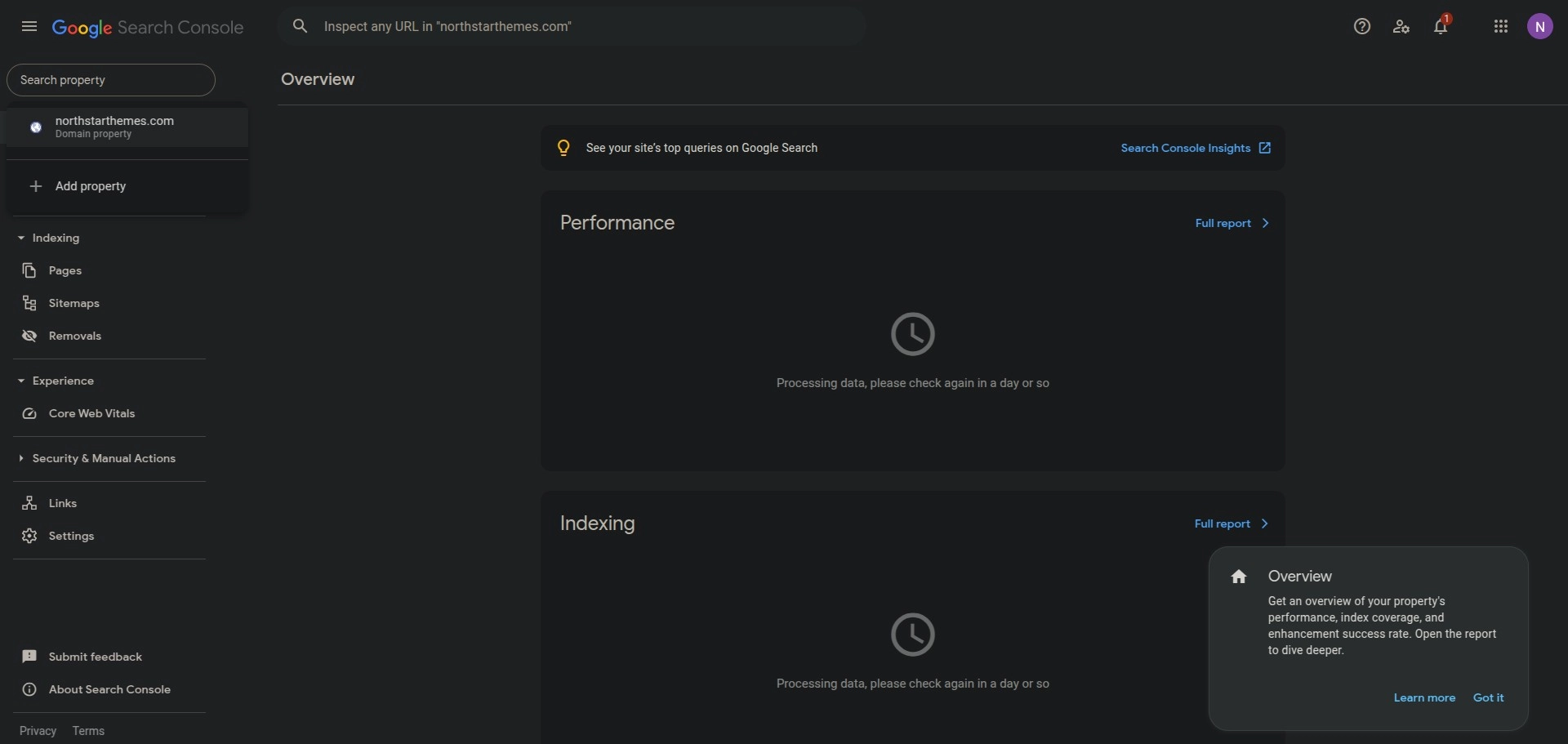
Optimizing Your Site After Connecting Google Search Console
- Submit your sitemap to Google Search Console
- Check for any page issues and fix them
- Monitor your site’s performance in search results
Limited Time Launch Sale
Build your next project with our AstroJS starter template, optimized for Cloudflare Pages.
GET 60% OFF!Related Articles

How To Create A Secure Staging Environment For Cloudflare Pages
Testing website changes before they go live is essential for maintaining a professional online presence. Learn how to create a secure, password-protected staging environment for your Cloudflare Pages site.
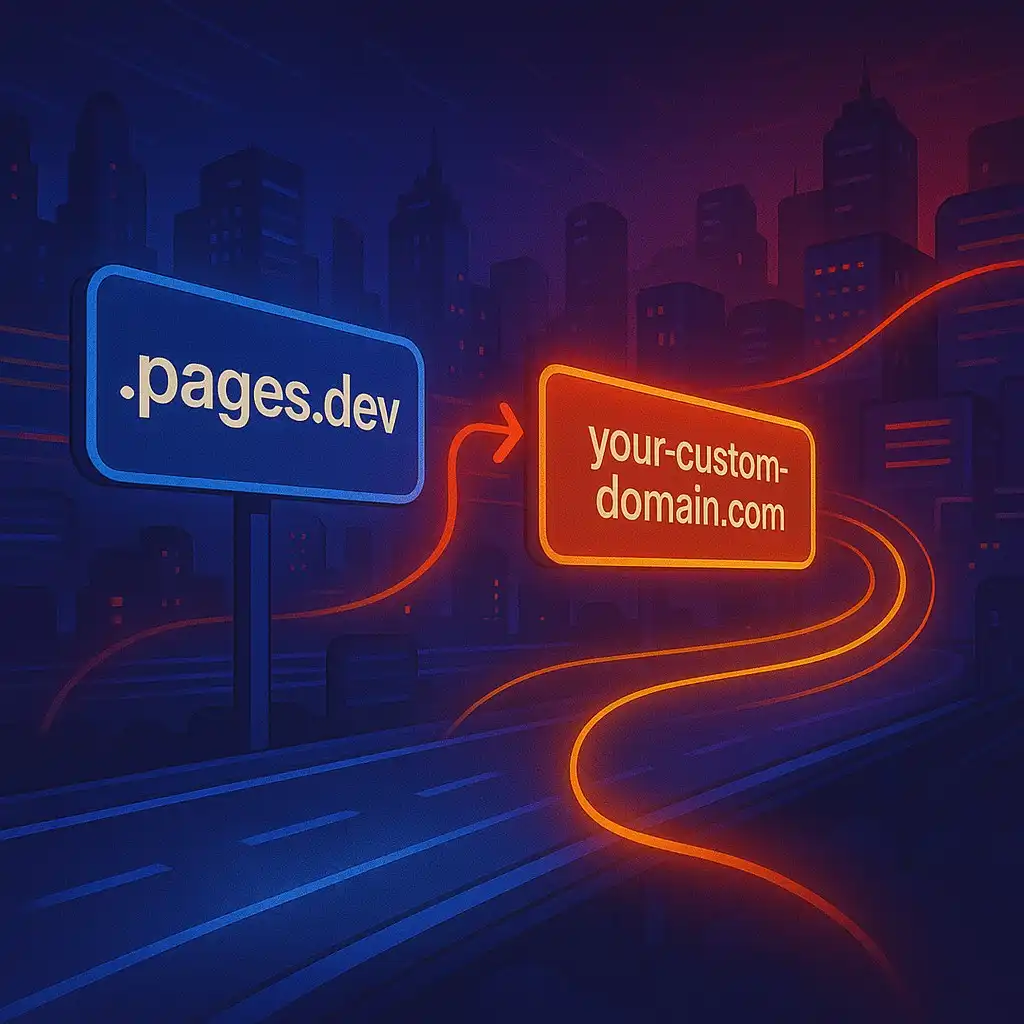
How To Redirect .pages.dev to Your Domain
Learn how to redirect .pages.dev to your domain with this step-by-step guide
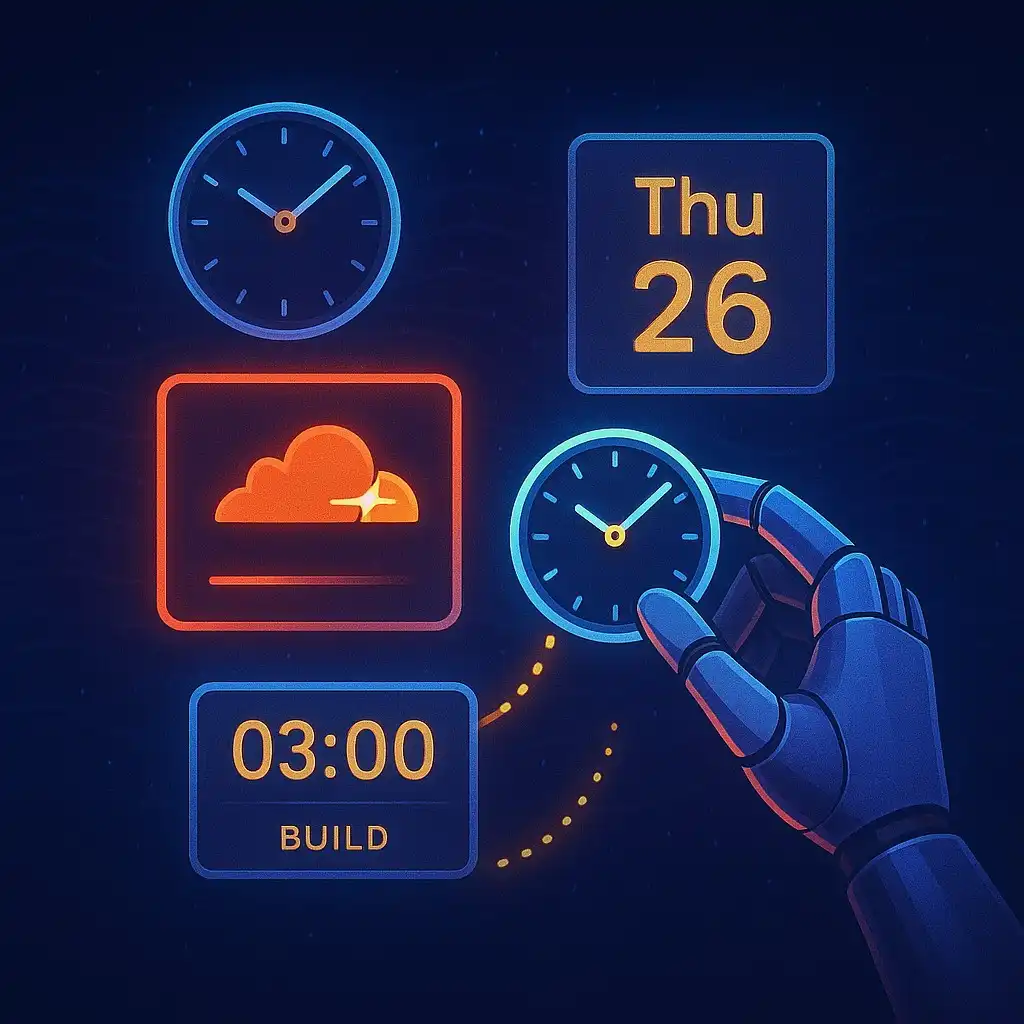
Schedule Cloudflare Pages Builds
Schedule your Cloudflare Pages builds to run at specific times. No external services needed.

Fix Bad Indentation Of A Mapping Entry Error In Astro
Troubleshoot and resolve the common "bad indentation of a mapping entry" error in AstroJS with this practical guide.